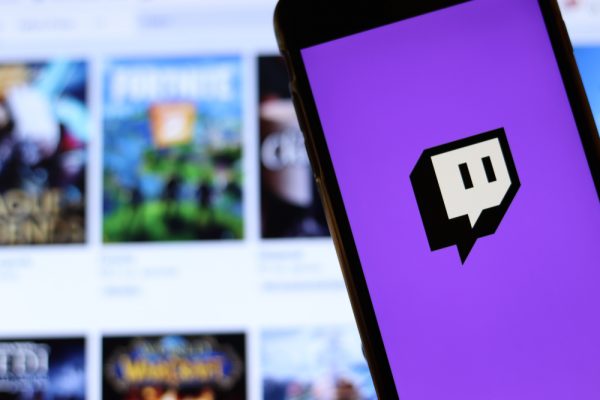The Twitch Frontier
Twitch is fast becoming one of the new “It” social media options of 2020. Though it’s been around a number of years, mainstream applicability is beginning to burgeon here. For example, people love to watch gamers get scared witless playing survival horror titles like Resident Evil, or Silent Hill. Gamers are learning to connect, forge new alliances, and find new communities.
Essentially, if you wanted to make one sentence all-encompassing of Twitch, it turns all games into online games. But that’s not the only office of Twitch. It’s got avenues of totally new and unique content. Diverse followings are being developed that rival mainstream sites like YouTube. So if you’re going to maximize Twitch, you should know some of the basics.
In this writing we’ll briefly explore three key Twitch topics you should familiarize yourself with for maximum engagement on the platform. These include how to chat, how to add friends, and how to cancel a friend request.
Twitch Tips On How To Chat
This handy article gives some in-depth advice on the chat platform of Twitch. It’s quite similar to many chat rooms of the early 21st century. Essentially each line of text will include a timestamp, the name and associated graphics of someone chatting, and punctuation to help the eye find where a message has been entered.
To chat on Twitch you’ll have to make an account and sign in, then find the chat option. You’ve got to have someone to chat with, so you can find profiles and initiate chats with them, you can initiate group chats, or you may be invited to a group chat for varying reasons—especially if you’ve decided to coordinate an MMORPG campaign of some kind.
In the chat window you’ll see users, the field itself, a “cheering” button, an emoticon button, and a chat button. You’ll also have the ability to scroll up and down. Settings additionally exist which allow you to customize things like the appearance of a “name color”. You can make the chat window pop out as well, if that suits you.
How To Add Friends On Twitch
Again, to get a more in-depth and hands-on guide to adding friends on Twitch, check out this brief article. Essentially, you go to the left-hand menu and drag your cursor over it so you can scroll down. When you do this you’ll be able to search for friends specifically and request them. It’s also possible to click on profiles and add friends this way.
Canceling A Twitch Friend Request
With any social media platform, you may find it necessary to deny a friend request or stop one you’ve made. Here’s another handy guide that’s all about how you can most easily cancel a friend request on Twitch.
The basics are this: you go to the profile of the friend you’d rather not keep among your contacts on Twitch, and when you find that profile, simply select the “unfriend” button. You won’t have to deal with them any longer.
You can additionally “whisper” your conversations so they’re not entirely public across the Twitch platform. After all, not everybody wants to say everything to anyone that is within the digital hearing range! Check the link in this section for more tips on how to conduct “whispered” conversations on Twitch.
Getting The Most Out Of Your Twitch Experience
Twitch is a fairly interesting platform that’s straightforward and allows you to take gaming to a whole new level. It’s one of the more prominent social media platforms out there today, and it’s getting especially large across diverse gaming communities.
However, if you’re going to use it, you want to know how to chat, add friends, and cancel them. Hopefully, this has helped you get a more secure understanding.